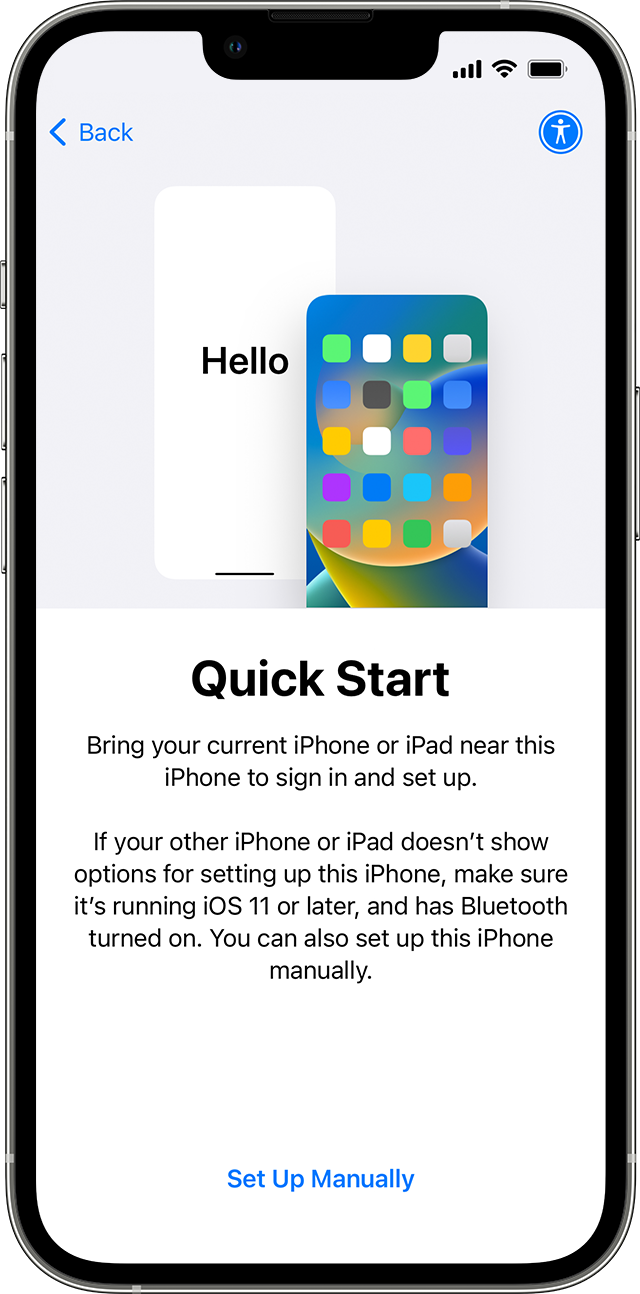Transferring data to a new phone can feel overwhelming. But it doesn’t have to be.
Switching to a new phone brings excitement, but data transfer worries can dampen the joy. Photos, contacts, apps, and messages—everything needs to move smoothly. This guide will help you transfer all your data easily. We’ll cover the best methods and tools for a hassle-free transition.
Whether you’re switching from Android to iPhone or sticking within the same brand, our tips will ensure nothing gets left behind. Stay with us as we simplify the process and make your new phone ready for action.
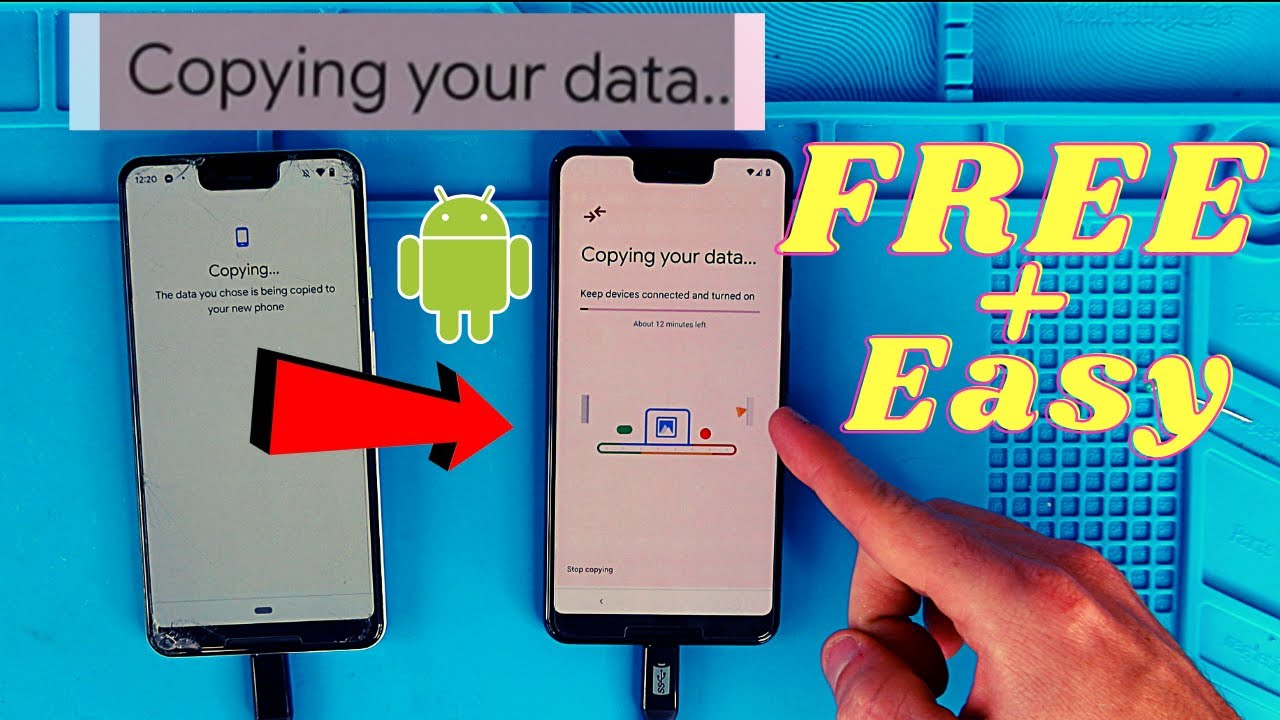
Credit: www.youtube.com
Preparation Steps
Transferring data to a new phone involves several steps. Begin by backing up your old phone’s data to the cloud. Next, sync your new phone with the same cloud service to retrieve your information.
Backup Old Phone
Start by backing up your old phone. This is crucial. Use cloud services like Google Drive or iCloud. These services save photos, contacts, and apps. Ensure everything is backed up. Check twice to avoid data loss.
Charge Both Devices
Charge both phones fully. Data transfer can take time. A dead phone means incomplete transfer. Use original chargers for best results. Keep both phones near each other.

Credit: www.youtube.com
Using Cloud Services
Easily transfer data to a new phone using cloud services. Back up your contacts, photos, and apps to the cloud. Restore them on your new device with just a few taps.
Google Drive
Google Drive helps move data to a new phone. First, open Google Drive on your old phone. Then, tap the menu and select “Backup.” Wait for the backup to finish. Next, sign in to Google Drive on your new phone. Choose the backup file and restore it. Your contacts, photos, and apps will be there.
Icloud Backup
iCloud Backup is great for iPhone users. Start by connecting your old iPhone to Wi-Fi. Go to Settings, then tap your name and select “iCloud.” Choose “iCloud Backup” and tap “Back Up Now.” Wait for the backup to complete. On your new iPhone, sign in to iCloud. Select the recent backup and restore your data. Your settings, apps, and photos will be ready on your new phone.
Using Transfer Apps
Samsung Smart Switch makes data transfer easy. It works with most Samsung devices. You can transfer contacts, messages, photos, and apps. First, install the app on both phones. Next, connect the phones with a cable or Wi-Fi. Follow the steps on the app screen. The transfer will start. It takes a few minutes to complete. Make sure both phones have enough battery.
Apple Move to iOS helps move data to an iPhone. Download the app on your old Android phone. Open the app and follow the instructions. Connect both phones to Wi-Fi. Enter the code shown on your iPhone. The transfer will begin. You can transfer contacts, messages, and photos. The process is quick and simple. Ensure both phones stay connected to Wi-Fi.
Manual Transfer Methods
Bluetooth is a wireless method to transfer data. Ensure both phones have Bluetooth turned on. Pair the devices by following the on-screen instructions. Select the files you want to send. Tap ‘Send via Bluetooth’. Wait for the transfer to complete. It may take several minutes depending on the file sizes.
Use a USB cable to connect both phones. Open the file manager on the old phone. Select the files you want to move. Copy them to the new phone’s storage. Ensure the new phone has enough space. Data transfer speed is higher with USB cables. This method is reliable and efficient.
Transferring Contacts
Sign in to your Google account on your old phone. Go to Settings and find Accounts. Select Google and make sure Contacts are syncing. Now, sign in to the same Google account on your new phone. Your contacts will sync automatically. This is a simple method to transfer contacts without much hassle. It works well for most Android users. Always keep your contacts backed up this way.
Open the Contacts app on your old phone. Look for the option to export contacts. Choose to export as a vCard file. Save the file on your phone. Transfer the file to your new phone via Bluetooth or email. Open the vCard file on your new phone. Your contacts will be imported. This method is good if you do not use Google accounts. It is also useful for transferring to non-Android phones.
Transferring Photos And Videos
Google Photos is a great way to move your pictures. First, download the app. Open it and sign in with your Google account. Allow the app to back up your photos. Once done, repeat these steps on your new phone. Your photos will appear like magic.
Using a cable can be fast. Connect your old phone to your new one. Select “Transfer Files” on both devices. Choose the photos and videos you want to move. The process will start. Wait until it finishes. Your pictures are now on your new phone.
Transferring Apps And Data
Some apps need special steps to move data. Messaging apps often need this. Open the app and look for a backup option. Save the backup file. Then, install the app on the new phone. Use the restore option to get your data back. Always check the app’s help section for details.
Many apps use the cloud to save data. Make sure you are signed in to the same account on your new phone. This helps in syncing data automatically. For some apps, you might need to manually restore the data. Check the app settings for a restore option. This can help you get your data back easily.
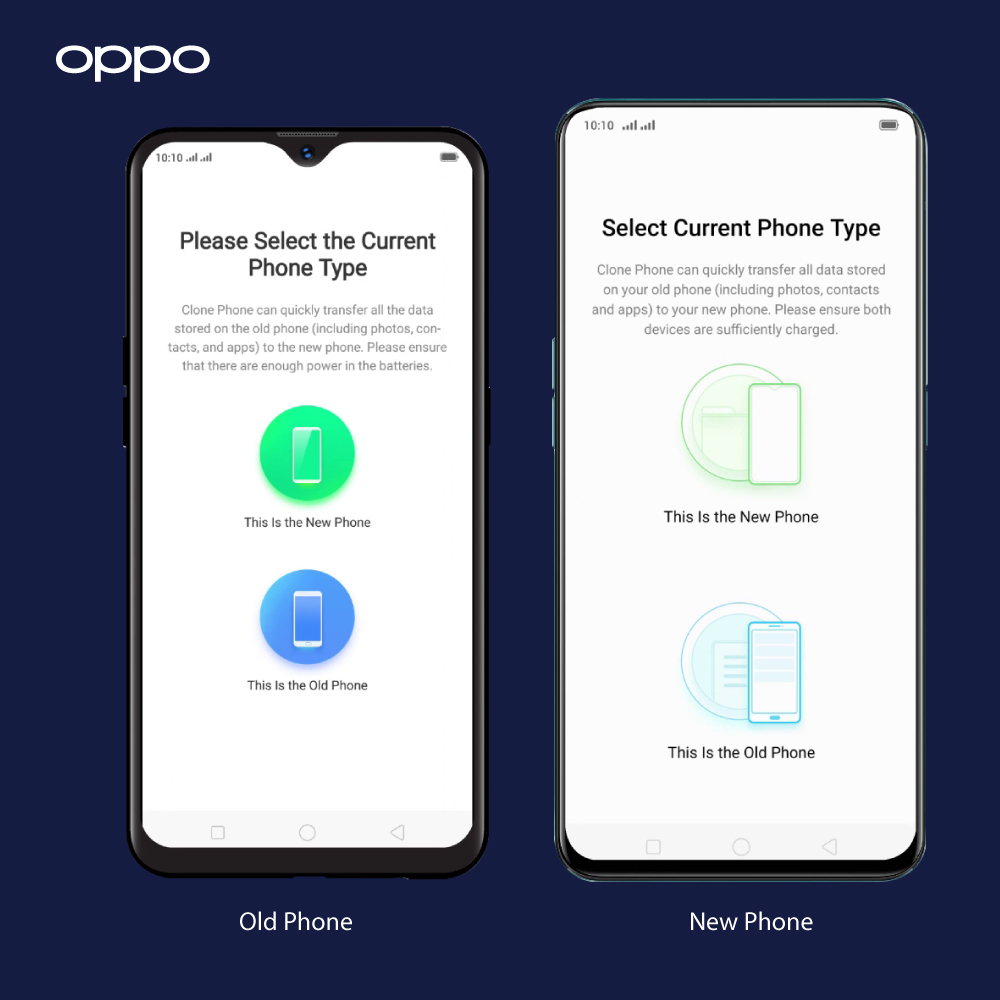
Credit: oppostore.co.uk
Final Checks
Check all files and apps on the new phone. Ensure nothing is missing. Open important apps to see if they work. Play media files to test them. Make sure contacts and messages are complete. Double-check photos and videos. Compare with the old phone if needed.
Ensure all data is transferred first. Then reset the old phone. Go to settings, find the reset option. Follow the steps on the screen. This will delete all data. This keeps your data safe. Now your old phone is ready to give away or sell.
Frequently Asked Questions
How Can I Transfer Data To A New Phone?
You can transfer data using Google account backup, Bluetooth, or dedicated apps. Ensure both phones are charged and connected to Wi-Fi.
Which App Is Best For Data Transfer?
Google’s “Move to iOS” for Android to iPhone, and “Samsung Smart Switch” for Samsung devices, are excellent options.
Do I Need Wi-fi To Transfer Data?
Yes, a stable Wi-Fi connection is essential for most data transfer methods, ensuring a smooth and quick process.
Can I Transfer Data Without Using Apps?
Yes, you can use Bluetooth or manual methods like transferring via computer. However, apps are usually faster and easier.
Conclusion
Transferring data to a new phone can be simple and quick. Start by backing up your old phone. Use cloud services or a computer for this. Next, set up your new phone. Follow the on-screen instructions for data transfer. Most apps and services handle this process smoothly.
Always double-check that all important data has moved over. With these steps, switching to your new phone becomes hassle-free. Enjoy your new device!