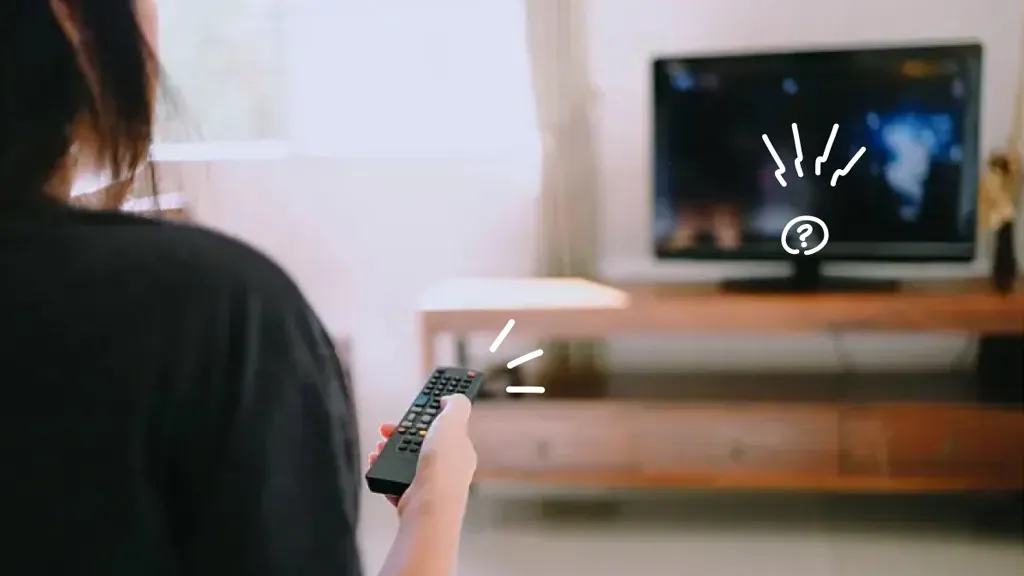TV sound issues can be frustrating. They interrupt your viewing experience.
Common TV sound issues include no sound, distorted audio, or volume problems. These issues can stem from various sources like faulty cables, incorrect settings, or hardware malfunctions. Understanding these problems and knowing how to fix them can save time and frustration.
In this blog, we will explore the most common TV sound issues and provide practical solutions. Whether you have a new smart TV or an older model, our tips will help you enjoy your favorite shows without sound interruptions. Dive in to learn how to troubleshoot and fix your TV sound issues easily.
Sound Distortion Problems
Distorted sounds are easy to spot. The audio may sound muffled or crackling. Words may be hard to understand. Music might not sound clear. Volume changes can also be noticeable.
Several factors can cause sound distortion. Loose cables may affect sound quality. Outdated software can also be an issue. Physical damage to the TV or speakers may cause problems. Interference from other devices might be another reason.
Check all cables and ensure they are secure. Update your TV’s software. Move other electronic devices away from the TV. If the problem persists, consider using external speakers. Contact customer support if needed.
No Sound From Tv
Experiencing no sound from your TV can be frustrating. Check if the mute button is on or the cables are loose. Restarting the TV might help too.
Checking Connections
Ensure all cables are securely connected. Loose cables cause no sound. Check HDMI and audio cables. Confirm they are in the correct ports. Inspect cables for any damage. Replace damaged cables immediately.
Testing External Devices
Connect a different device to the TV. Try a DVD player or gaming console. If sound works with these devices, the problem is not the TV. The issue might be the original device. Check its settings or connections.
Adjusting Tv Settings
Open the TV menu. Navigate to the audio settings. Ensure the volume is not muted. Check if the TV is on the correct audio output. Select internal speakers if using them. If using a soundbar, choose the soundbar as the output.
Low Volume Issues
TV sound issues often include low volume problems. Simple fixes can include adjusting the audio settings or checking for loose cable connections.
Increasing Tv Volume
Check the volume settings on your TV. Make sure it is not on mute. Try using the remote control to increase the volume. If the TV has a volume limiter, turn it off.
Using External Speakers
Connect the TV to external speakers. Use an audio cable or Bluetooth. Make sure the external speakers are turned on. Adjust the volume on the external speakers.
Troubleshooting Volume Controls
Check the batteries in the remote. Replace them if needed. Ensure the remote control is working. Test the volume buttons on the TV itself. If the problem persists, reset the TV to factory settings. Consult the user manual for more help.

Credit: www.youtube.com
Audio Sync Problems
Sound not matching the picture? Words do not align with lips. Audio comes either before or after the video. This can be annoying. It disrupts the viewing experience.
Try adjusting audio delay settings on your TV. Look for options like “Audio Delay” or “Lip Sync”. Increase or decrease the delay until the sound matches the picture. Some TVs have a slider. Others use numbers.
Ensure your TV has the latest firmware. Check the settings menu. Look for an update option. Follow the on-screen instructions. Updates can fix sync issues. They can improve overall performance.
Static Or Humming Noise
Static or humming noise is a common TV sound issue. It can often be fixed by checking cable connections or adjusting audio settings.
Sources Of Static Noise
Static noise can come from many sources. Old cables and connectors are common culprits. Nearby electronic devices can also cause static. These include microwaves, routers, and cordless phones. Sometimes, even fluorescent lights can create static. Identifying the source is key.
Eliminating Interference
Reducing interference can help. Move electronic devices away from the TV. Use shielded cables to connect the TV. This can block unwanted signals. Try turning off nearby devices one by one. This helps find the source of the interference.
Grounding Issues
Improper grounding can cause humming. Ensure the TV is plugged into a grounded outlet. Check if other devices share the same outlet. This can create a ground loop. Using a ground loop isolator can fix this. Sometimes, a professional may need to check your home’s wiring.
Intermittent Sound Drops
Loose cables can cause sound problems. Ensure all cables are tightly connected. Check both ends of each cable. Replace any damaged cables. Tight connections improve sound quality.
Weak signals may result in sound drops. Check the signal strength on your TV. Adjust the antenna or satellite dish. Strong signals lead to better sound.
Sometimes, resetting audio settings helps. Go to the TV’s audio menu. Select the reset option. This can fix sound issues. Remember to adjust the settings again after reset.
Surround Sound Issues
Ensure that all cables are connected. Check the manual for guidance. Speaker settings need to be correct. Use the auto-calibration feature if available.
Place speakers in correct positions. This ensures balanced sound. Avoid placing speakers in corners. Test each speaker individually. Use a test tone to check.
Access the audio settings on your TV. Adjust the equalizer settings. Try different modes like Movie or Music. Ensure the volume is balanced. Check the audio delay settings.

Credit: www.youtube.com
Remote Control Problems
Experiencing TV sound issues can be frustrating. Common problems include muted sound, static noise, or no audio. Fixes often involve checking connections, adjusting settings, or replacing batteries in the remote control.
Syncing Remote Control
Sometimes the remote won’t sync with the TV. First, check the batteries. Weak batteries can cause syncing issues. Next, reset the remote. Hold the power button for 10 seconds. Then, try syncing again. If that fails, re-pair the remote. Follow the TV manual instructions. This often solves the problem.
Replacing Batteries
Remote not working? The batteries might be dead. Open the battery cover. Remove the old batteries. Insert new ones. Match the positive and negative ends. Close the cover. Try the remote again. It should work now. Always keep spare batteries. This helps avoid future issues.
Using Universal Remotes
A universal remote can control many devices. Follow the setup guide. Enter the correct code for your TV. Codes are in the manual. If the remote doesn’t work, try another code. Some TVs need different codes. Universal remotes are handy. They replace multiple remotes. This makes life easier.

Credit: www.reddit.com
Frequently Asked Questions
Why Is My Tv Sound Not Working?
Your TV sound might not be working due to muted volume, incorrect audio settings, or loose connections. Check your TV’s audio settings and ensure all cables are properly connected.
How Do I Fix Distorted Tv Sound?
To fix distorted TV sound, check speaker settings and ensure cables are secure. Also, try updating the TV firmware or resetting audio settings.
Why Is My Tv Sound Delayed?
A TV sound delay often results from audio-video sync issues. Adjust the audio delay setting in your TV’s menu or soundbar settings.
How Can I Improve Tv Sound Quality?
Improve TV sound quality by using external speakers or a soundbar. Also, check your TV’s audio settings for enhancements like equalizers or sound modes.
Conclusion
Fixing common TV sound issues can be simple and quick. Check connections first. Adjust settings on your TV. Ensure external devices work properly. Follow these tips to enhance your viewing experience. Sound problems should now be easier to solve. Enjoy clear audio and better entertainment.
Happy watching!